Nowdays, a commercial DVD disc always include many kinds of subtitles for custom form different countries. But, when
ripping DVD movies, you may want to keep the right subtitles for foreign films so that you can better understand the movie and better learn foreign language. Then how to rip DVD with the right subtitle? Here we go.
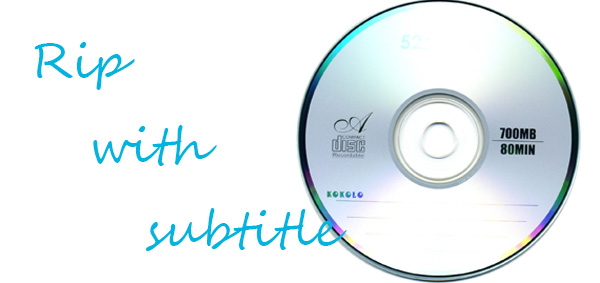
In fact, with the right program, you can easily get the work done. To rip DVD movie with the subtitles you prefer, here Dimo Video Converter Ultimate is highly recommended to help your convert your DVD movie to AVI, MP4, VOB, MKV, FLV, MOV, etc. with selected subtitles. In addition, 150+ video presets for portable media players like iPhone, iPad, iPod, HTC, PSP, Samsung, Archos, Zune, etc. are provided for your choice. If you are Mac user, please turn to Dimo Video Converter Ultimate for Mac. Below is a guide on how to do a DVD ripping with desired subtitles.
Free Download Dimo Video Converter Ultimate (Win/Mac):
Other Download:
- Cnet Download: http://download.cnet.com/Dimo-Vi ... 140_4-77472903.html
- Soft32 Download: http://dimo-video-converter-ultimate.soft32.com/
- Top4download: http://www.top4download.com/dimo ... imate/nsyrihrb.html
- Softpedia Download: http://www.softpedia.com/get/Mul ... rter-Ultimate.shtml
- windows7download: http://www.windows7download.com/ ... imate/bpphgnww.html
How to rip DVD movies with desired subtitles
Step 1. Add DVD movies
Insert the DVD disc into your DVD drive and click the "Add DVD" button to import the DVD files to the surface.

Step 2. Set up main subtitle track
Put mouse on disc main title which is selected by default, and you are able to choose subtitle stream and audio track you prefer from drop-download list.You can output DVD with different languages with the function of Multi- track MKV by the software version 3.0.1.

Step 3. Choose an output format
Next, click format and choose your desired format. As you can see, regular video formats like AVI, MP4, WMV, FLV, MKV, MOV, etc. are provided. Meanwhile, lots of video presets for portable devices like iPhone, iPad, iPod, etc. are offered to let you get videos with the best settings to fit your device.

Step 4. Start ripping
At last, click the "Start" tap to begin ripping your DVD movies with the subtitles you like. When the conversion finishes, click Open to locate the destination folder and just enjoy your movies!
Tip: You can rip Blu-ray movies with desired subtitle to MP4, FLV, AVI, iPad, iPhone, HTC, etc.
Free Download or Purchase Dimo Video Converter Ultimate:
Need the lifetime version to work on 2-4 PCs so that your friends and family can instantly broaden their entertainment options? Please refer to the family license here.
Kindly Note:
The price of Dimo Video Converter Ultimate for Windows is divided into 1 Year Subscription, Lifetime/Family/Business License: $43.95/Year; $45.95/lifetime license; $95.95/family license(2-4 PCs); $189.95/business pack(5-8 PCs). Get your needed one at purchase page.
Related Software:
Lossless backup DVDto MKV with all audio and subtitle tracks; Rip DVDto multi-track MP4; ConvertDVDto almost all popular video/audio formats and devices; Copy DVDto ISO/M2TS; Share digitized DVDwirelessly.
A professional DVD ripping and editing tool with strong ability to remove DVD protection, transcode DVD to any video and audio format, and edit DVD to create personal movie.
An all-around video converter software program that enables you to convert various video and audio files to formats that are supported by most multimedia devices.
A mixture of free HD/4K video player, music player, Blu-ray/DVD player, video recorder and gif maker.
Contact us or leave a message at Facebook if you have any issues.
Related Articles:
- Top 5 DVD ripper for Mac
- Top 5 DVD Copy Software of 2017
- Top Drone Video Editor Review
- Top Christmas Ringtones for iPhone/Android
- Looking back at the top 5 Brangelina Moments
- 2017 Top 5 MakeMKV Alternatives Review
- Free Download 21 Day Fix Workout Videos Online
- How to Add and View VOB Files in Windows Media Player
- Can Windows Media Player Play VOB Files?
- Convert GH5 4K Videos to Apple ProRes to Import to FCP 7/X





Comments
Post a Comment